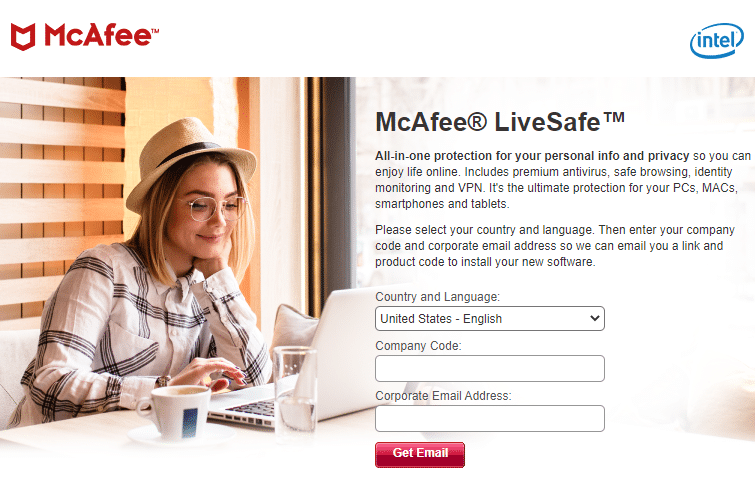How to download McAfee®LiveSafe™
1. You must first be a member of the Intel Retiree Organization (IRO)
IRO members are issued an @intelretiree.com email address that will be used in step #2 to get the free McAfee software. It takes 4-6 weeks after your request to join IRO for Intel HR to verify you are an official Intel retiree and process you into the system. If you are an Intel retiree, you can join IRO here
If you have already joined IRO but don’t know your @intelretiree.com address, go to the email redirect FAQs to find out how you can determine your @intelretiree.com email address.
2. Fill out the McAfee form
- Go to the McAfee website www.mcafee.com/mls/intel
- Select your Country – Language: United States – English
- Copy and Paste in our Company Code: INTC7B6CAB
- Enter your @intelretiree.com email address EXACTLY as shown on your IRO News Flash (listed in the footer of each IRO email sent to you). DO NOT change case for any characters – this should be entered EXACTLY for the most reliable and quick email delivery
- Then click on “Get Email.“ You’ll receive an email from McAfee at the personal email where your forwarder is directed.
- Follow the detailed instructions provided in the email and you’ve got McAfee LiveSafe installed!
FAQs for McAfee LiveSafe Security Software can be found:
- On the IRO Website: IRO Website – McAfee FAQs
- On the EPP Website:
Note: you must logon to EPP to see the FAQs. Once on the McAfee LiveSafe product page, scroll down and click on the FAQ tab.
Intel EPP FAQs for McAfee - For technical questions about McAfee LiveSafe many answers can be found on McAfee Websites (this is not a complete listing of all information related to troubleshooting McAfee LiveSafe):
For Mac
For PCs (one of many informational articles on PCs)